Introduction
Horizon Infrastructure Monitoring delivers a global view and advanced insight into infrastructure status and health, which is available for cloud-connected Horizon pods. In the activation process, the system automatically deploys an edge virtual appliance to Azure Subscription and configures the pod manager VMs for collection of the monitoring data.
Note: As per VMware Horizon Cloud release notes, this feature is in Limited Availability as of January 2021. Please refer to Horizon Cloud Release Notes for the latest information.
Logical Architecture
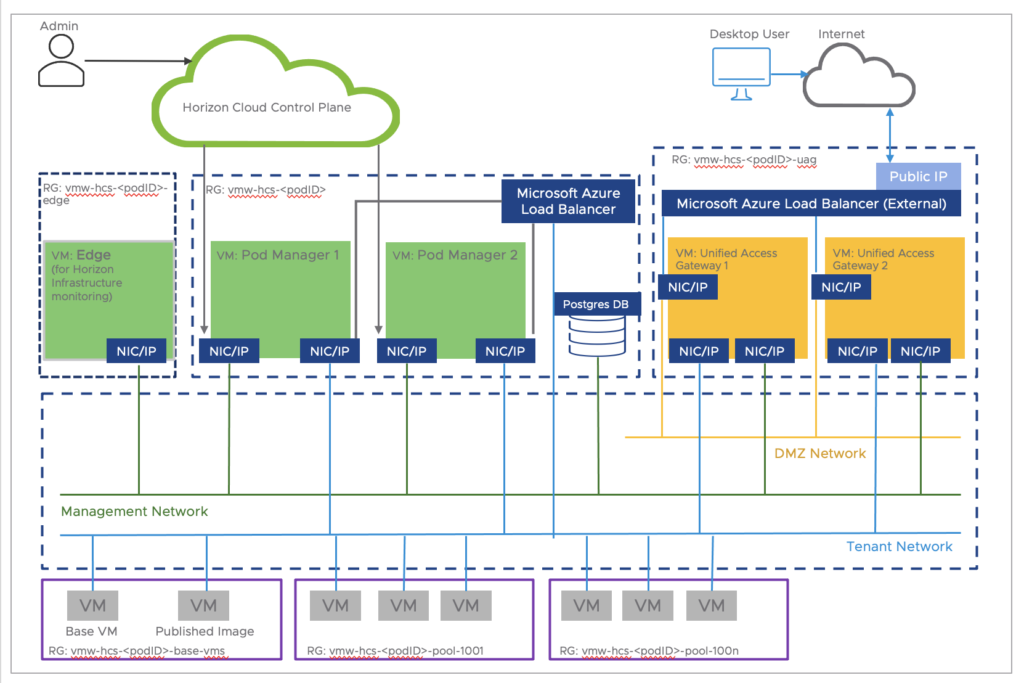
Prerequisites
Before starting Horizon Infrastruction Monitoring onboarding, make sure that your pod meets the below requirements.
- The pod must be running manifest 2298.0 or later
- The pod has to be onboarded to VMware Cloud Services Platform (CSP) aka Enterprise federation or integrated it with Workspace ONE.
- Active Directory bind has to be completed the the pod.
- The Microsoft Azure Subscription that hosts the Horizon Cloud on Azure pod must accommodate the requirements of the Horizon Edge Virtual Appliance. This appliance requires the Standard_D4_v3 VM size.
- Ensure that the management subnet meets the DNS requirements and the necessary ports and protocol for the appliance.
- Ensure that you have zero IP range conflicts in the pod manager’s VNet and management subnet with the IP range of 10.32.0.0/12 (10.32.0.1 – 10.47.255.254). This IP range is used for underlying Kubernetes networking on the appliance.
Activation Procedures
This post is based on Horizon Cloud on Azure deployment. The CSP onboarding is already completed on this pod. If you haven`t completed the CSP onboarding, please refer to step#1-6 (only) of this link for the procedure of CPS onboarding.
1. Login to Horizon Universal console.
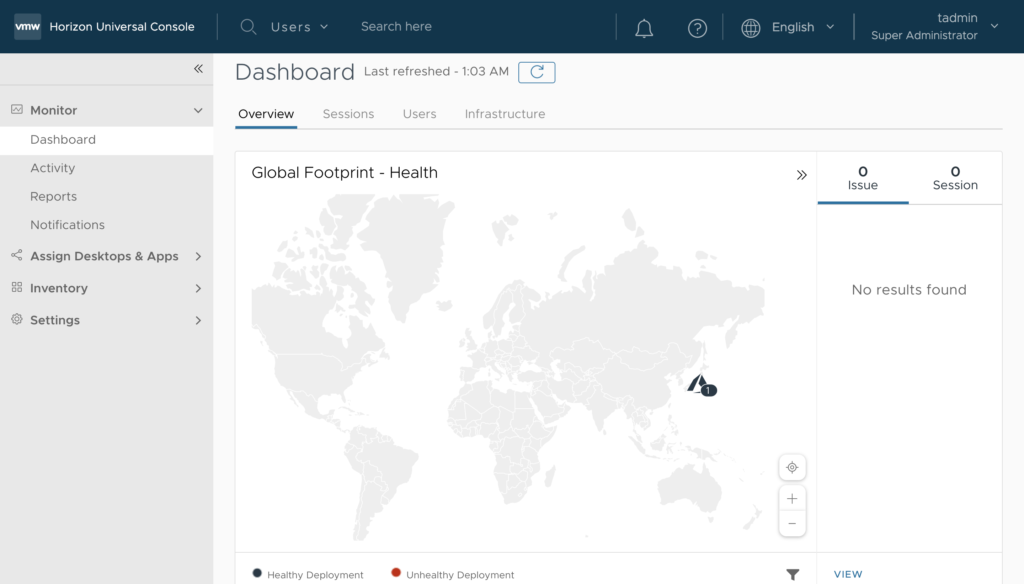
2. Navigate to [Settings] > [General Settings] and confirm you have completed the VMware Cloud Service Platform onboarding. Select [Manage] in Horizon Infrastructure Monitoring section.
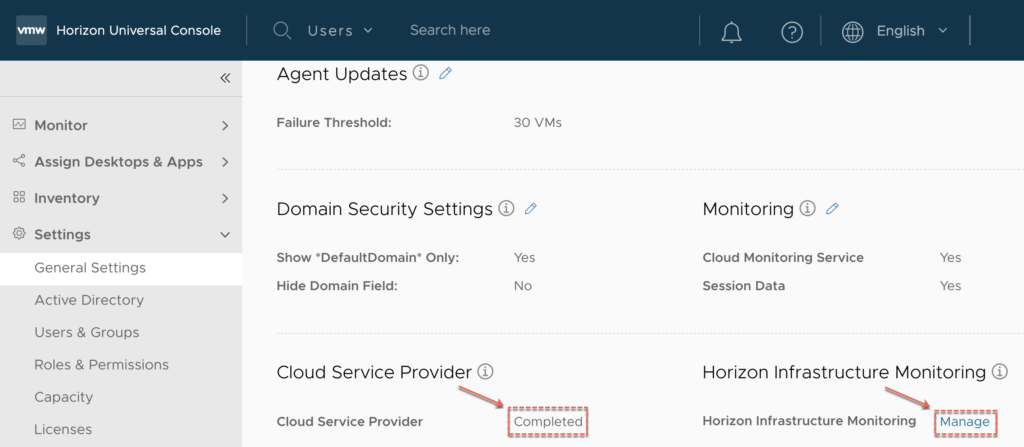
3. You can see the status of Horizon Infrastructure Monitoring as [Not Activated].
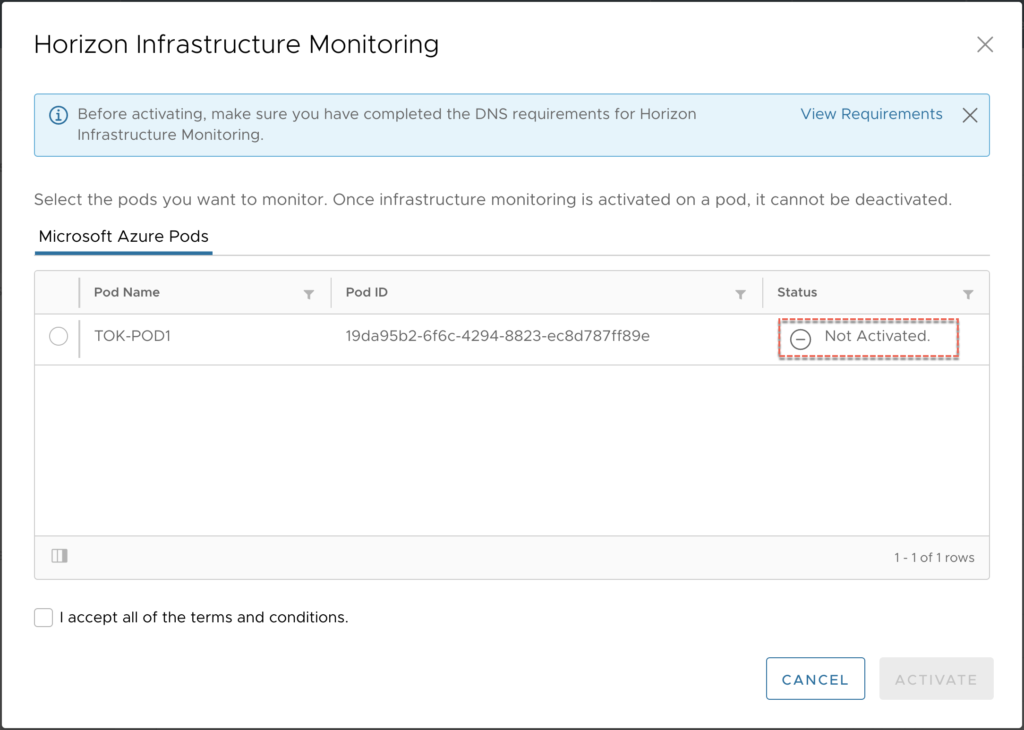
4. Select the pod on which you need to activate the feature > accept the terms and conditions > [ACTIVATE]. Select [OK] in next window
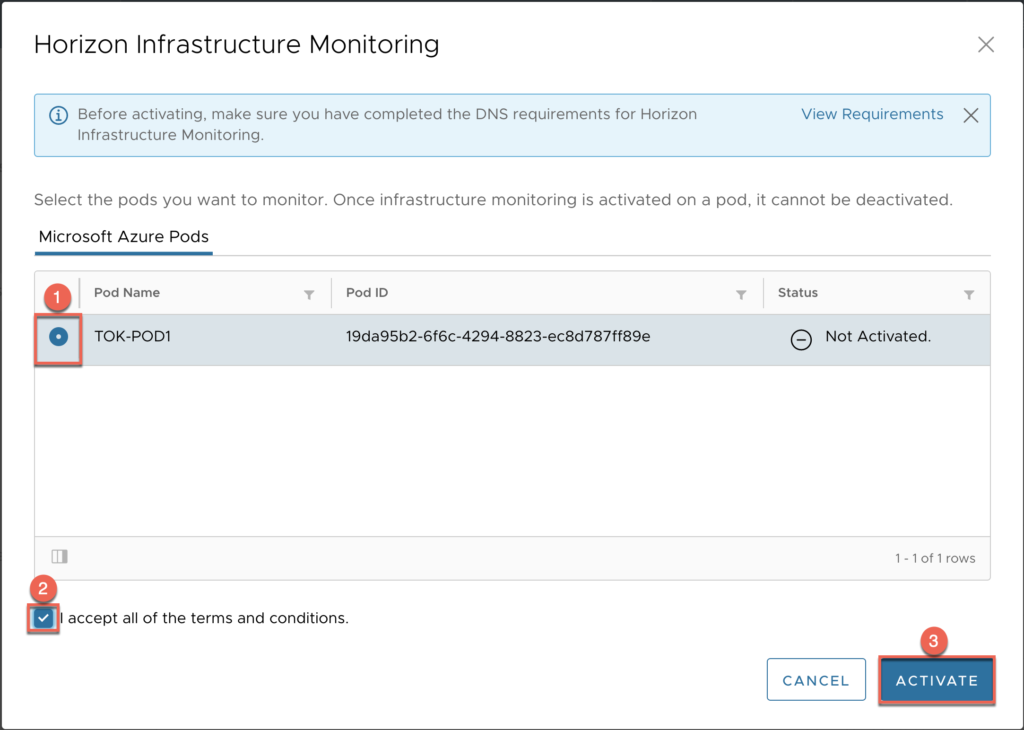
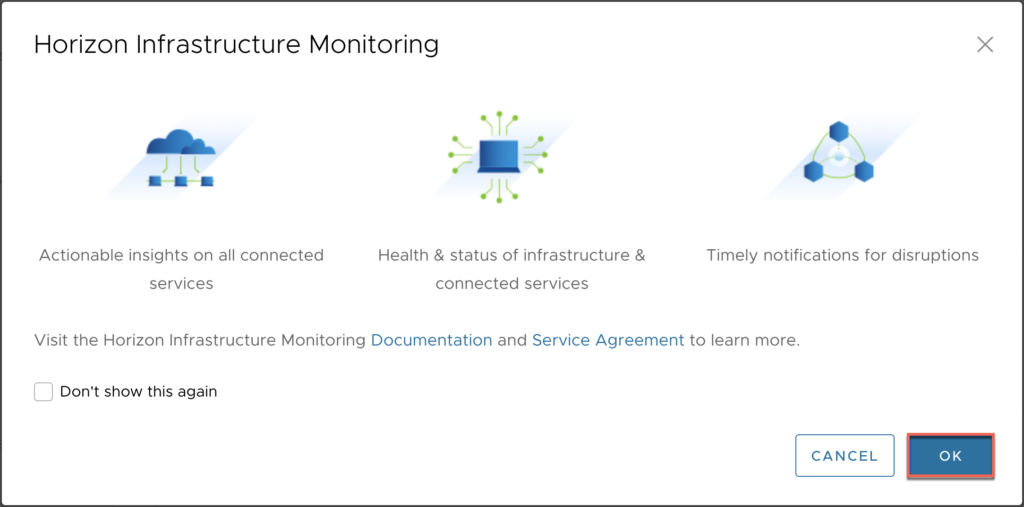
5. Make sure that the Edge VM deployment has been initiated. This task takes upto 15-30 minutes.
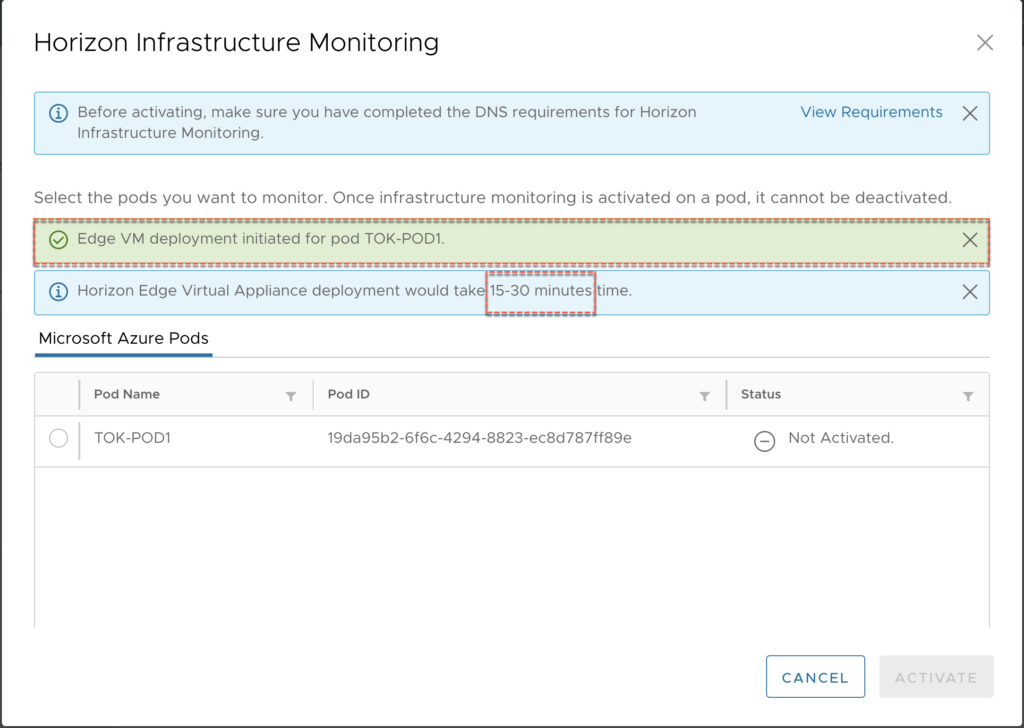
6. Once the Edge VM is deployed, the status gets changed like below. This means the Edge VM itself is deployed successfully but the configuration is still in progress.
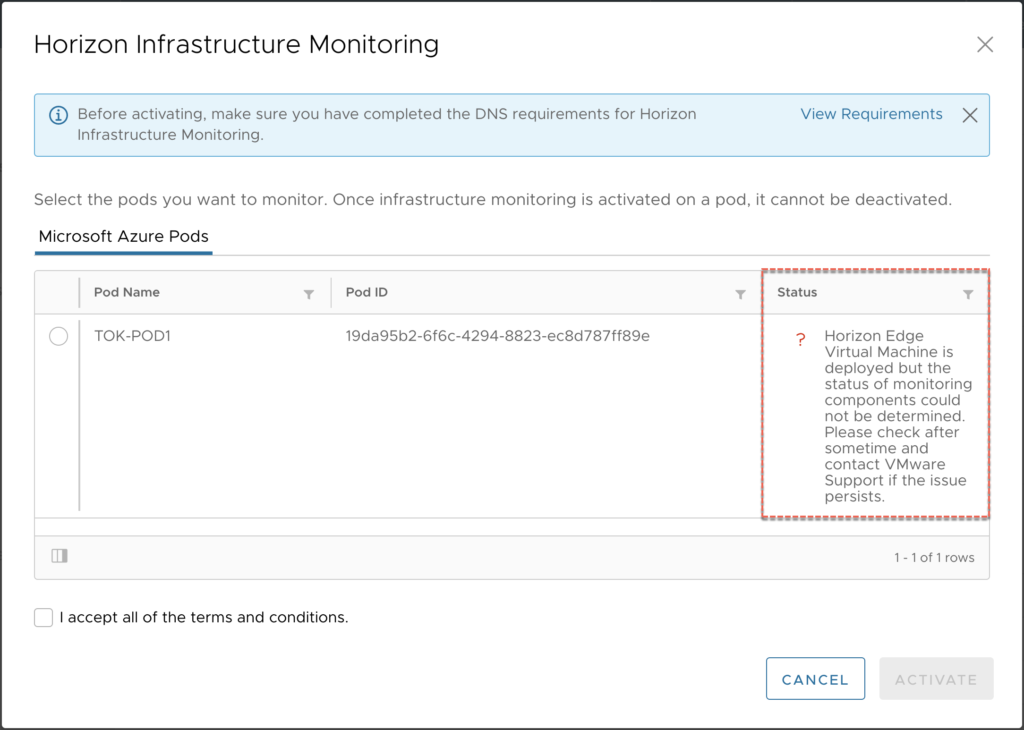
7. The status becomes [Activated] once the configuration is completed.
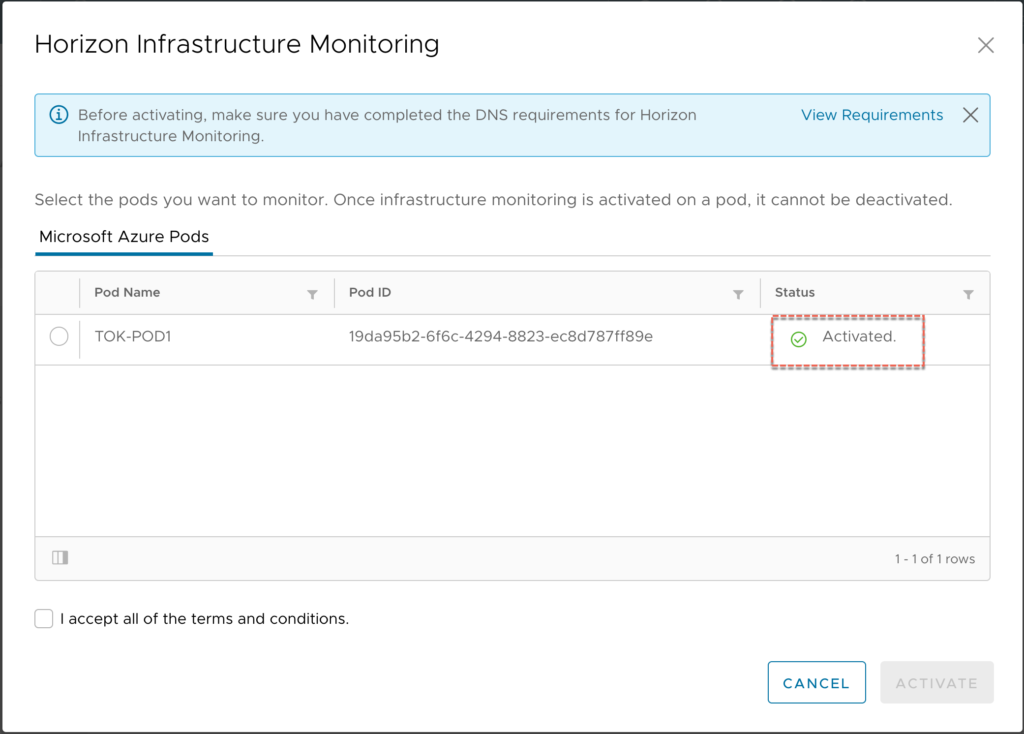
8. In Horizon Universal console, navigate to [Settings] > [Capacity] > confirm the Horizon Edge Appliance configuration detail i.e. Name, IP, Power Status etc.
Under the [Infrastructure Monitoring] section, Unified Access Gateway (UAG) and pod manager status is shown as [Good].
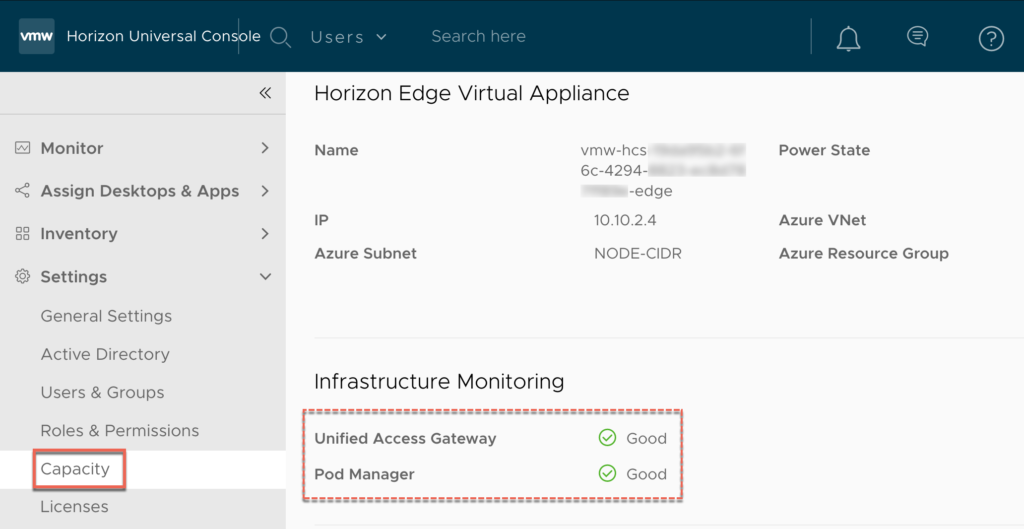
9. Navigate to [Monitor] > [Dashboard] > [Infrastructure] > select the pod from drop down to which you have enabled the infrastructure monitoring feature > click in the [Green Circle] in pod manager column to view the health and status in detail.
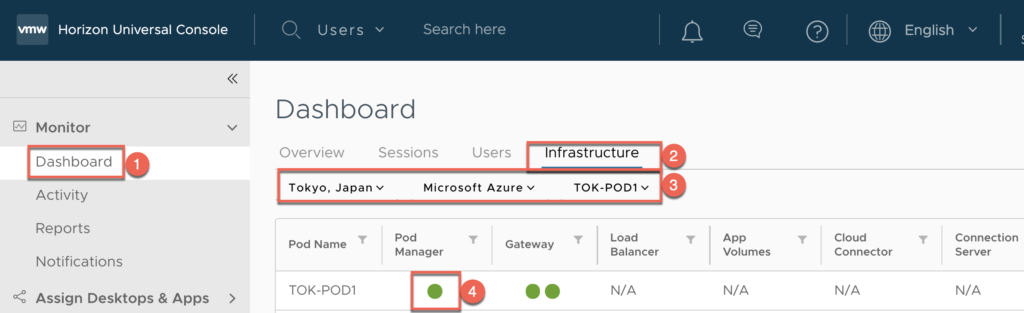
Note: You can see only one green circle in Pod Manager column because my pod is deployed without high availability. If pod has HA enabled, you should see 2 green circles.
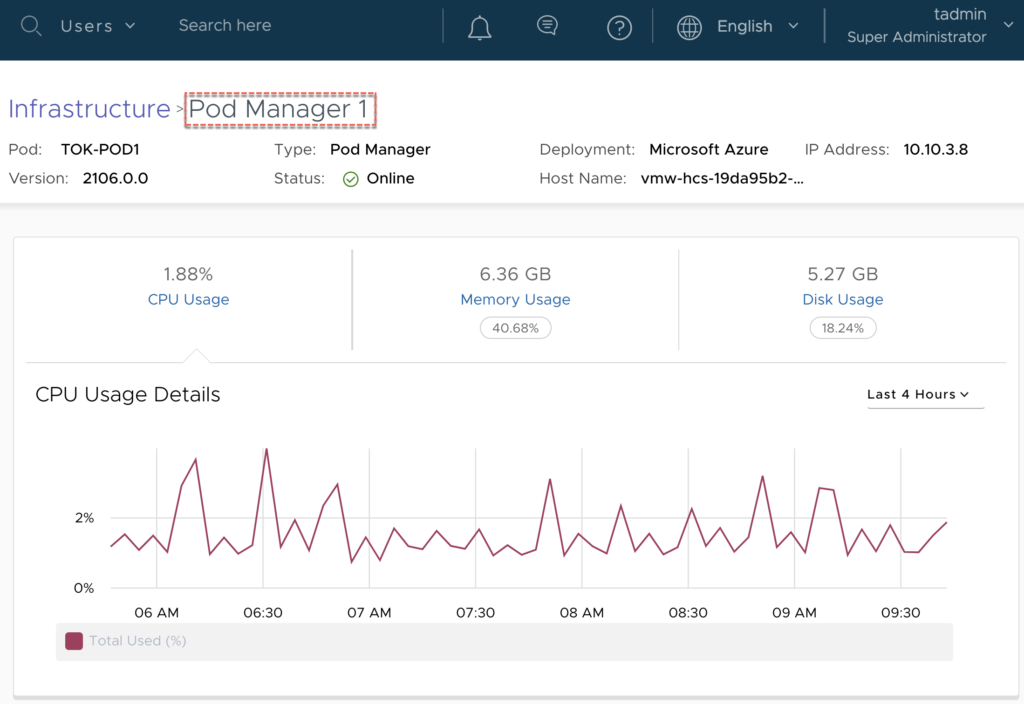
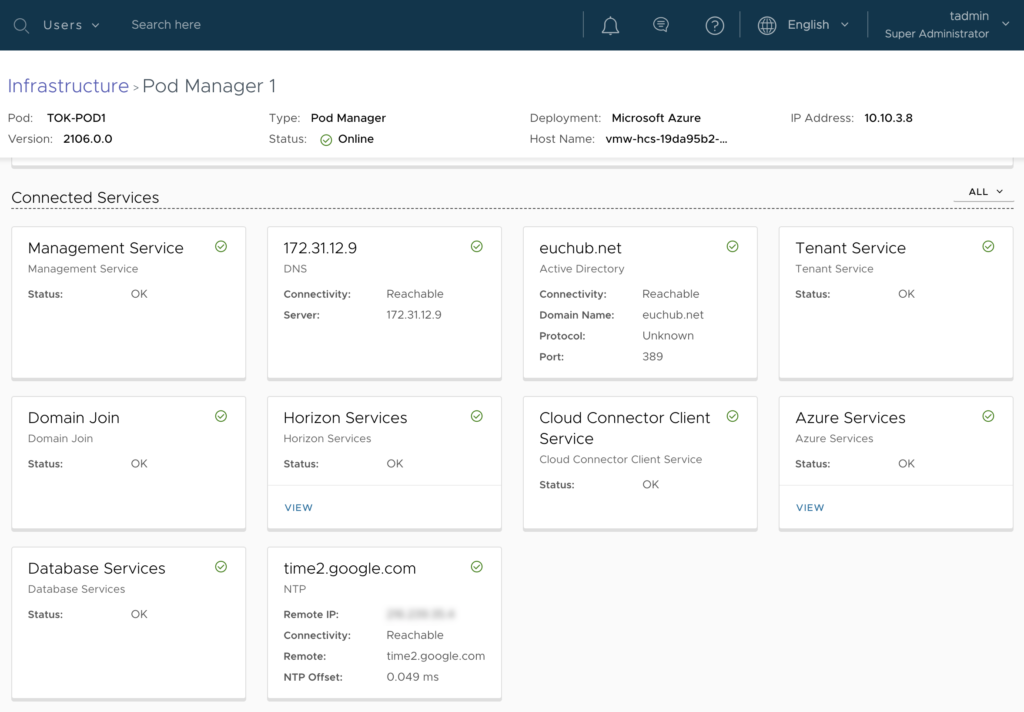
10. Verify Unified Access Gateway health and status.
[Dashboard] > [Infrastructure] > in gateway column, point the mouse cursor on top of one of the [Green Circle] and verify Name/IP Address/ Status/Detail. Repeat the same for another gateway as well.
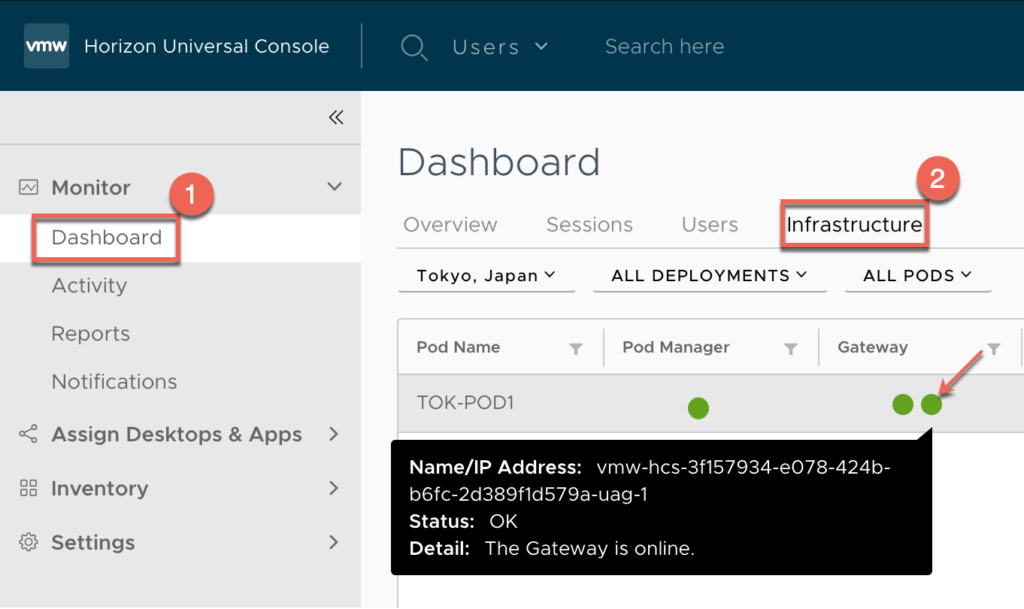
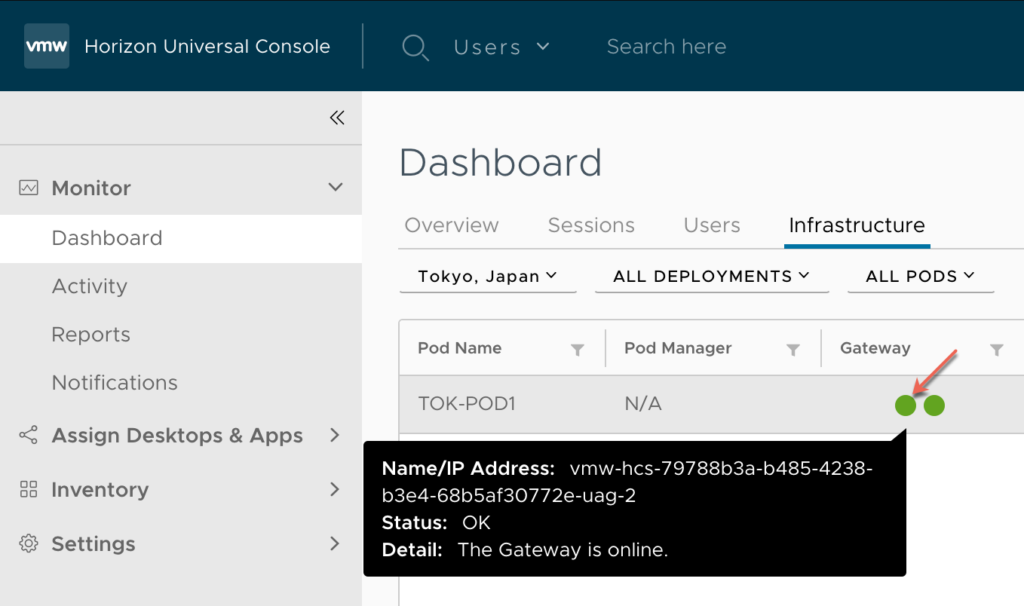
11. Click in the [Green Circle] to view the detail health and status of the gateways respectively.
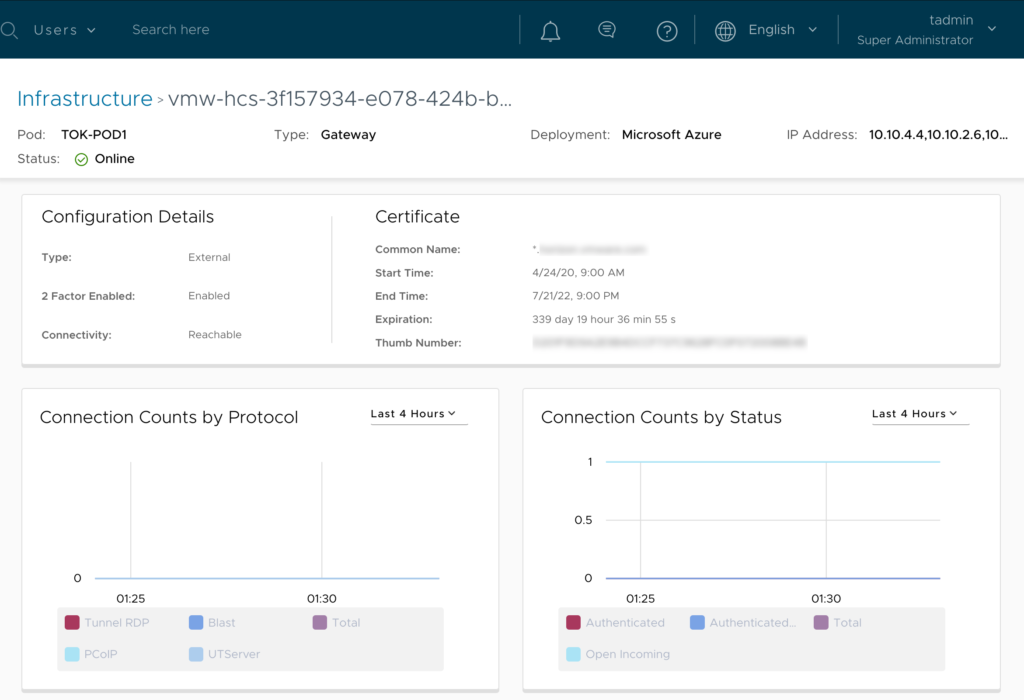

![]()